List an item
The Marketplaces Inc. platform provides an easy process to list your product. Here we walk you through how.
First of all log on to our demonstration marketplace and use the [email protected] login with the password “password”.
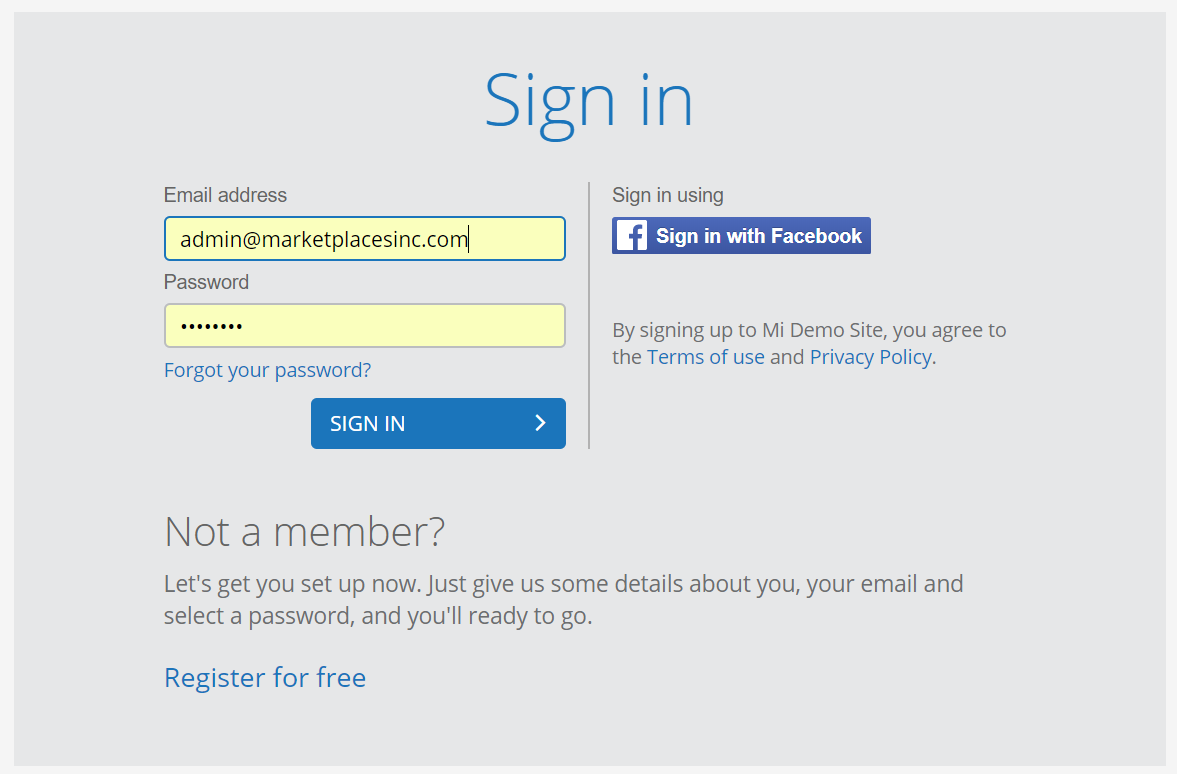
After login in and getting to the main screen press the “Account” button here

Pressing this button will take you into the area where your, your suppliers or your buyers account information is held. Each account is unique and linked to their login profile.
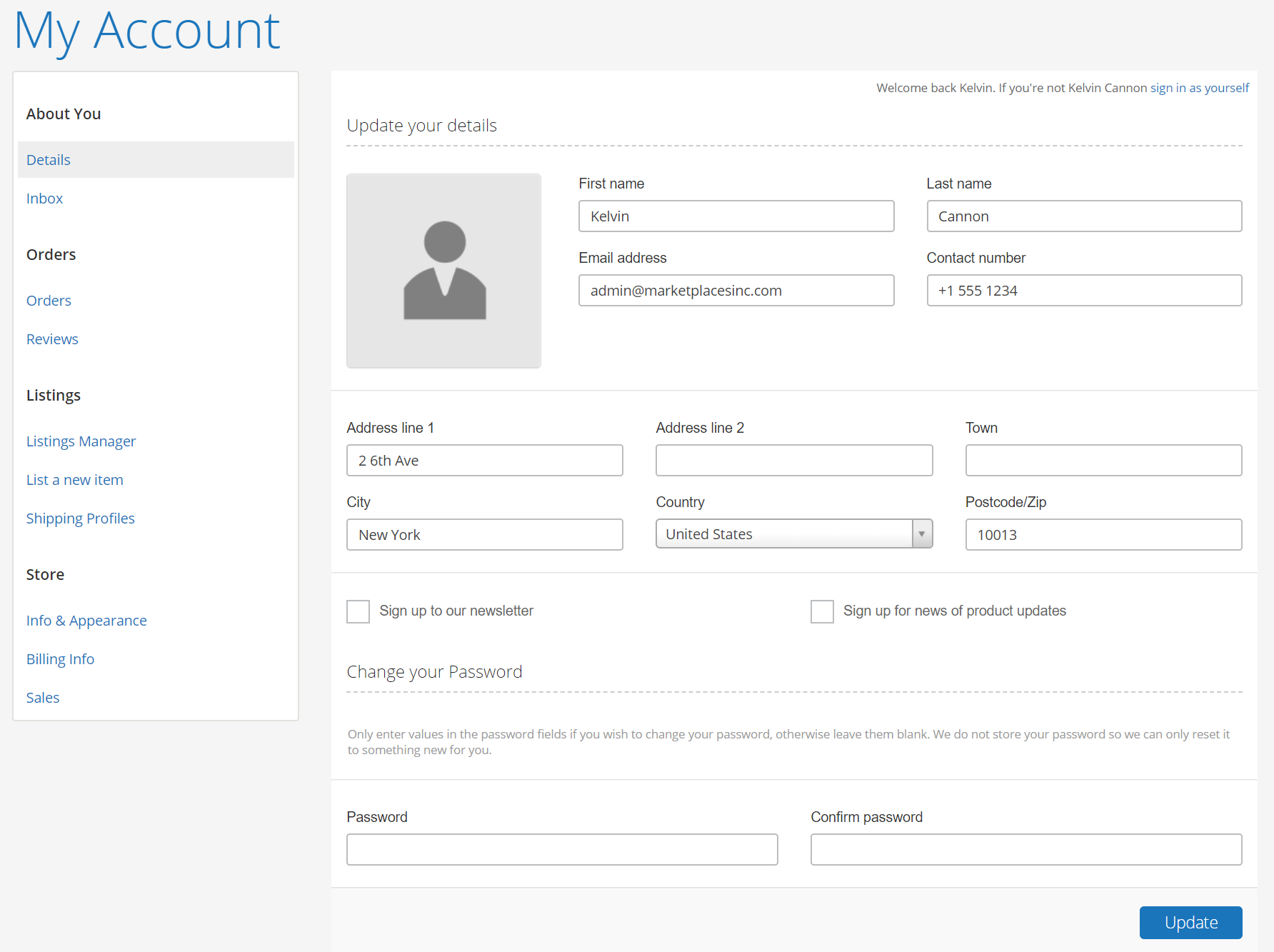
There are many options for “My Account” but for the purposes of this post we will go straight to setting up a new listing (also known as a SKU / product or item, depending on what type of marketplace you are running)
On the left hand side we can see “List a new item” click on this. You will be taken to a page with 6 sections. 1, Category 2, Images 3, Listing details 4, Variations 5, Shipping / Delivery 6, Search terms.
These sections have a high degree of flexibility and customisation built into them but for the purposes of this post we will just use what we are given. The first section is category.
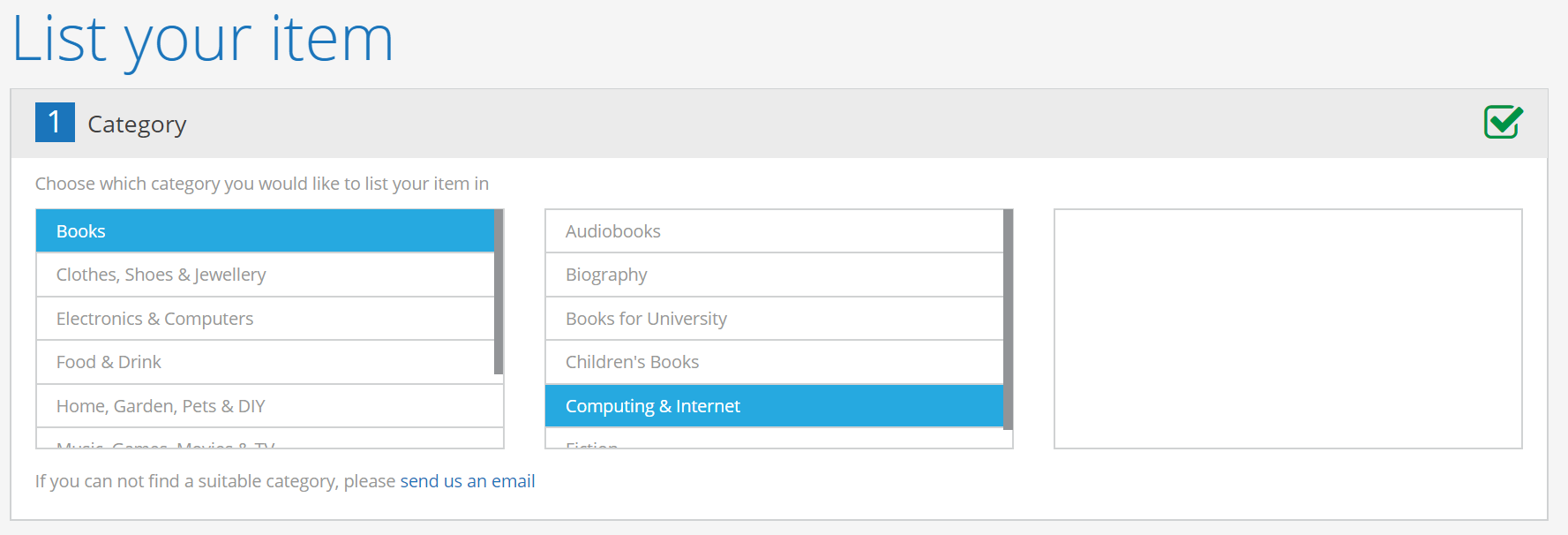
1, Category : Categories and sub categories are defined by the administrator when the marketplace is set up and are used as an umbrella for types of product. We can have up to three levels of categories. For this post we will choose Books and Computing & Internet.
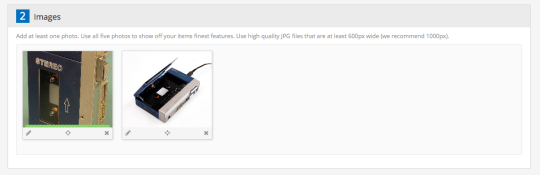
2, Images : A picture speaks a thousand words so most listings benefit from a photo. You can load up to five images by drop and click or an upload menu and once the photos are in you can edit and move them as well.
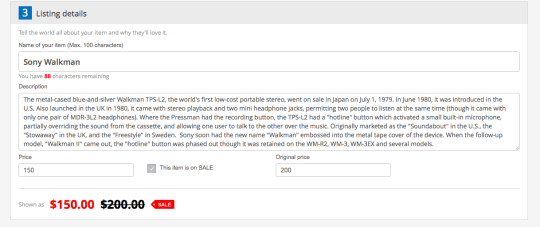
3, Listing details : Here you write all about your fantastic product. First with the name of your item, then a full description. Then you put the price in and you also have an option to indicate that the item is reduced and on sale. Marketplaces Inc. supports multiple currencies, in this instance the currency is US$.
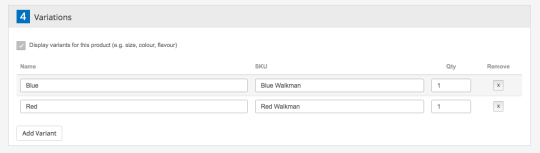
4, Variations : Some products have variations such as colour and size. Marketplaces Inc. is able to handle this with unlimited variations against a listing. For this example we keep it simple with a blue and a red variation.
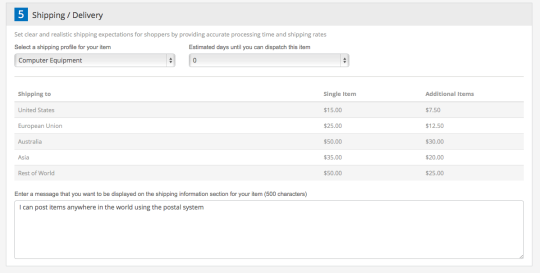
5, Shipping / Delivery : Marketplaces are often (though not always) global. This allows you to set your Shipping and Delivery terms to your customers. This is set up elsewhere in the user profile and is an optional module. To keep things simple, here we choose the category “Computer Equipment” and enter a short message about how we would send the product out.
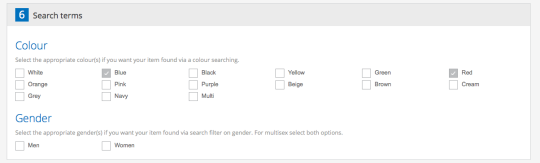
6, Search Terms : Sometimes there are other particular details that you need to explain about your listing. The search terms are customisable and Marketplaces Inc. allows you to specify up to 9 of them. Meaning that the platform can handle very complex SKU combinations including style / colour / size and one off specialised units. In this example we again keep things simple by having colour and gender combinations.

Once you have all the information in your listing you have a chance to cancel, preview, save as draft or publish your listing. If you press publish...
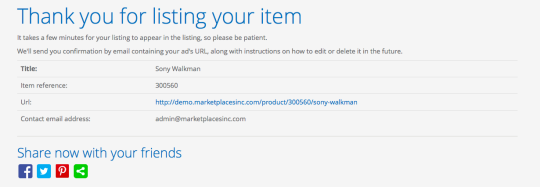
Voila! Your listing is now in the Marketplaces Inc. database. The platform gives you a unique item reference no. and a link to the posting. You can also publish the listing on Facebook, twitter, Pin-interest or many other applications.
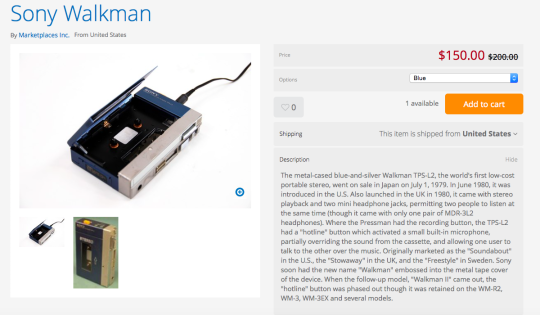
If you have any questions or comments on this post or the Marketplaces Inc. platform please contact me directly at [email protected] I will be more than happy to talk to you.